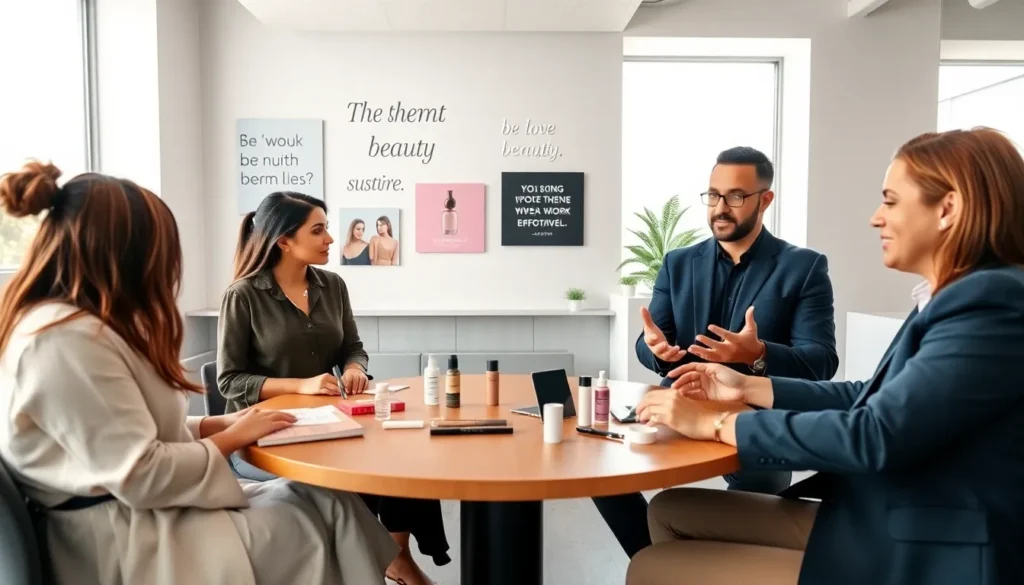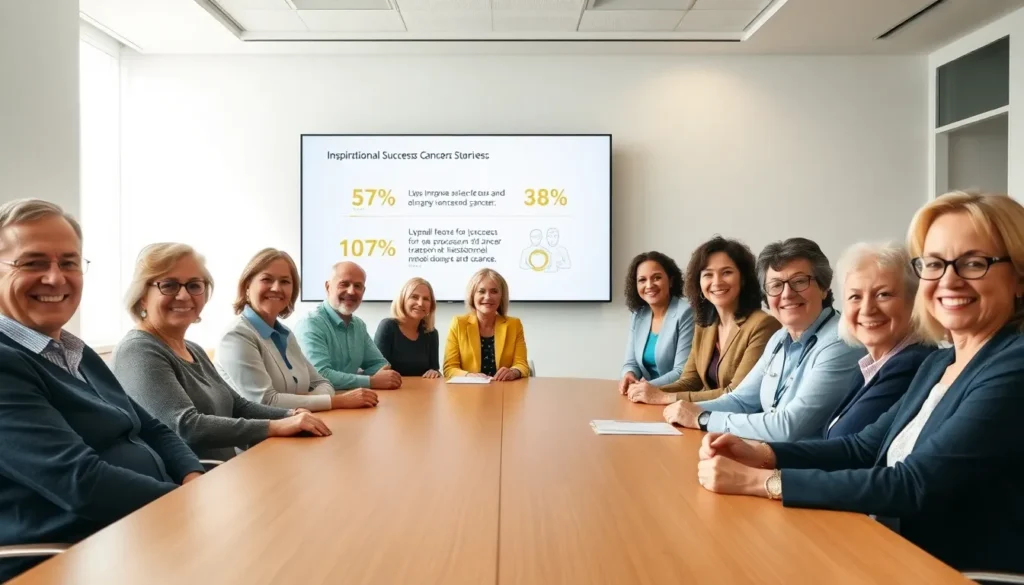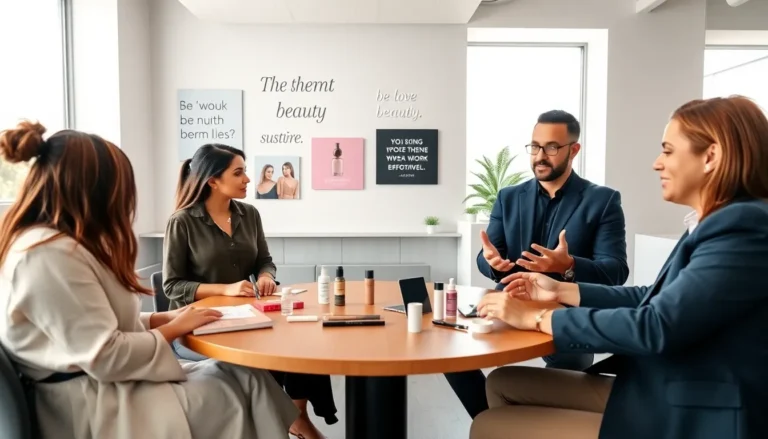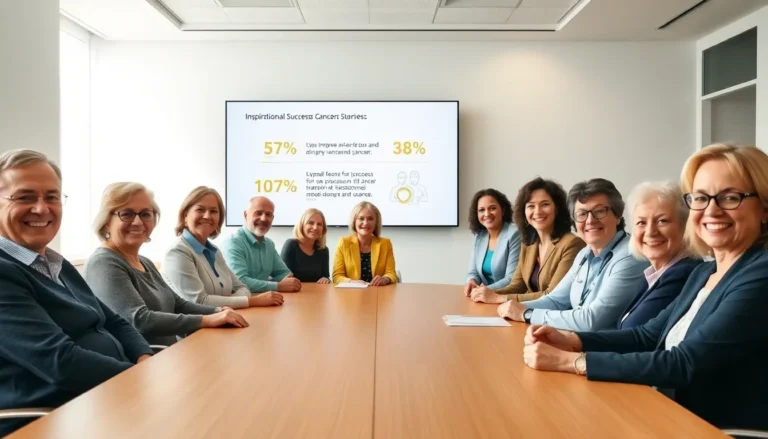Table of Contents
ToggleIn a world where spreadsheets reign supreme, the ability to seamlessly transfer code from ChatGPT to Excel can feel like discovering the Holy Grail of productivity. Imagine effortlessly whipping up complex formulas or automating tasks without breaking a sweat. Sounds dreamy, right? Well, it’s about to become your new reality!
Understanding ChatGPT Code Generation
ChatGPT facilitates code generation, enabling seamless integration with Excel. Users benefit from enhanced efficiency and simplified task automation through this process.
What Is ChatGPT?
ChatGPT is an AI language model created by OpenAI. This tool generates human-like text responses based on user prompts. Many utilize it to create code snippets that can simplify complex tasks. Besides programming, it supports various applications such as writing, research, and data analysis. Its ability to understand context makes it valuable for generating relevant code for specific needs.
How ChatGPT Code Works
ChatGPT code functions by converting user prompts into executable coding languages. This model recognizes patterns in text and generates code snippets accordingly. Users input their requirements, and the AI outputs code block examples. Many users customize these examples to fit their projects, enhancing productivity. The generated code includes functions, formulas, or algorithms tailored to specific tasks, making it easier to implement solutions in Excel.
Preparing Your Excel Environment
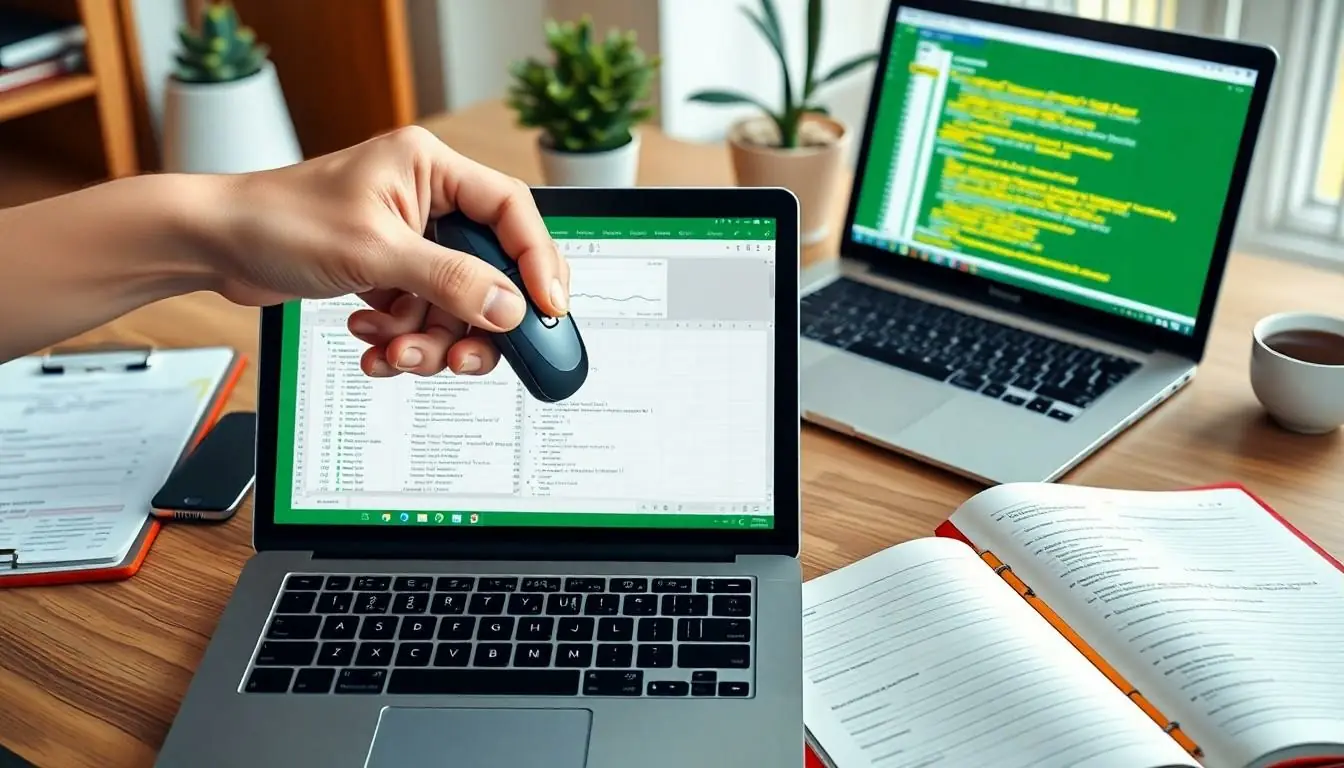
Preparing Excel for code pasting ensures seamless integration with ChatGPT-generated code snippets. Users must complete a couple of setup steps to facilitate this process.
Setting Up Excel for Code Pasting
Setting up Excel involves adjusting cell formatting. Begin by selecting the destination cells where the code will be pasted. Users might prefer using the “General” format for code input to avoid errors. Next, clicking on the “Paste” icon or using Ctrl + V enables quick insertion of copied code. Verify that the pasted code appears correctly in the cells. Advanced features such as “Text to Columns” may assist in separating data efficiently if the code includes multiple elements.
Enabling Developer Options
Enabling Developer options unlocks advanced features in Excel. Users should navigate to the “File” tab, then select “Options.” From there, the “Customize Ribbon” option allows access to the Developer tab. Checking the box next to Developer enables this feature for future use. With Developer options active, users can utilize the Visual Basic for Applications (VBA) editor, creating macros or automating tasks with code. This setup significantly enhances the functionality of Excel when integrating ChatGPT-generated code.
Steps to Paste Code from ChatGPT to Excel
These steps provide a clear method to effectively paste code from ChatGPT into Excel. By following the instructions, users enjoy a streamlined experience.
Copying Code from ChatGPT
To copy code from ChatGPT, highlight the desired code snippet. Users can do this by clicking and dragging the cursor over the text. After highlighting, right-click and select “Copy” or use the keyboard shortcut Ctrl+C (Cmd+C on Mac). This action places the code in the clipboard, ready for pasting. Ensure the entire code block is selected to prevent errors during paste operation. Users can also use the “Copy” option available within ChatGPT’s interface.
Pasting Code into Excel
Pasting into Excel requires specific steps to ensure the code functions correctly. First, navigate to the cell where the code needs to be inserted. Users then right-click in the selected cell and choose “Paste” or press Ctrl+V (Cmd+V on Mac). This action brings the copied code into Excel. If necessary, adjust the cell format to “General” to ensure proper interpretation of the pasted code. Users may also verify that the code appears correctly without extra characters or formatting from the previous environment. By following these steps, users successfully utilize ChatGPT-generated code in their Excel projects.
Common Issues and Troubleshooting
Common issues may arise when pasting code from ChatGPT to Excel. Understanding these problems helps ensure a smoother experience.
Formatting Problems
Formatting issues commonly occur when pasting code. Excel might alter the appearance of pasted code, leading users to see incorrect data types or unexpected results. Adjusting the cell format to “General” before pasting often prevents these problems. Ensuring proper alignment and spacing also improves readability. Users should check for leading spaces or tabs in the code that could affect its execution. Verifying that all necessary code components are included helps mitigate formatting issues.
Error Messages and Fixes
Users might encounter error messages during code execution. Common errors include “Compile Error” and “Run-time Error.” These messages typically indicate syntax mistakes or invalid references in the code. Carefully reviewing the code for typos or outdated references can resolve these issues. Furthermore, breaking the code down into smaller sections allows for efficient debugging. Familiarizing oneself with common error messages enhances troubleshooting skills, enabling users to quickly identify and fix problems.
Best Practices for Using ChatGPT Code in Excel
Using ChatGPT-generated code in Excel can greatly enhance workflows. It’s essential to adopt best practices for optimal results.
Managing Code Snippets
Organizing code snippets is crucial. Grouping related codes makes them easier to locate and use later. Users can create folders or categories based on project types. Another helpful method is to label snippets with descriptive titles to clarify their purpose. Annotations within the code also help clarify functionality and intended use. Ensuring a clean and organized workspace prevents confusion and streamlines the coding process.
Testing and Debugging Your Code
Testing performed code is key to preventing issues. Start with small snippets to identify potential errors before deploying larger chunks. Checking for syntax mistakes can save time and resources. Break code into manageable sections allows for focused troubleshooting. Familiarity with common error messages enhances the user’s ability to diagnose problems quickly. In addition, running code in a controlled environment helps identify unexpected behaviors effectively. Regular testing and debugging ensure a smooth integration of ChatGPT-generated code into Excel.
Integrating ChatGPT with Excel opens up new avenues for productivity and efficiency. By following the outlined steps for pasting code users can harness the power of AI to automate tasks and streamline their workflows. Proper setup and attention to detail ensure that the transition from code generation to execution is smooth and effective.
Addressing common issues and adopting best practices enhances the overall experience. With a clear understanding of formatting and troubleshooting users can confidently utilize ChatGPT-generated code to achieve their desired results in Excel. This integration not only saves time but also empowers users to tackle complex tasks with ease.